TL;DR Yoast SEO can do a lot and as a result, this article is relatively long! We will add even more to over time. To help you get to the bits you’re interested in, we have links to take you to the relevant section 😊
Overview
- Why use Yoast?
- What does Yoast do?
- General
- Social
- Accounts
Features
- SEO Analysis
- Readability Analysis
- Cornerstone Content
- Text Link Counter
- XML Sitemaps
- Ryte Integration
- Admin Bar Menu
- Security
Features
- Search Appearance
- General
- Content Types
- Media
- Taxonomies
- Archives
- Breadcrumbs
- RSS
- Tools
- Import & Export
- File Editor
- Bulk Editor
- Text Link Counter
Yoast SEO is one of the biggest and most well-known SEO plugins in the WordPress repository and with good reason.
It is a hugely versatile and advanced piece of software, that can greatly help you improve your SEO. Including your on-page SEO, Local SEO, technical SEO, SEO copywriting, and more.
However, it is not the automated, ‘set and forget’ plugin that many people think it is. So we are here to give you some advanced tips and hints on how to use Yoast SEO!
Why Use The Yoast SEO Plugin?
Well, for starters, if you look at the official WordPress repository of plugins, and search for SEO, then Yoast is likely to be the first result.
Not just that, but it also has over 5 Million installs and 27,000+ reviews with over 25,500 5-star ratings! Nothing else even comes close to that.
That’s not to say that majority rule is always right. I mean fast food is more popular than most “higher quality” food establishments. But Yoast SEO has been adding to their plugin and refining it for over a decade. Everyone else is simply trying to imitate it, or concentrate on one aspect of what Yoast does.
Therefore, in the wrong hands, it can make you feel invincible, with huge promises that you rightly want to buy into.
If you had the same oven and ingredients as a world-class chef, could you make a meal as tasty? Probably not.
Sometimes the tools, without knowledge, are just expensive things with little or no use.
We want to help make sure you can actually use Yoast! Not just let it sit there and work it “magic” with little to no results.
What does Yoast SEO do?
Yoast isn’t the number one SEO plugin for WordPress without good reason, and those reasons are plenty. From taking care of sitemaps, titles and meta-descriptions. All the way through to on-page SEO analysis and readability checking. It covers almost everything you need for on-page SEO. However, many advanced features need careful and thoughtful planning and usage.
In other words, Yoast does a lot to improve your SEO, so lets’ go through them one by one. We will start with the standard version, and list the premium features separately.
If you hover over the Yoast SEO icon in the admin bar on the left-hand side of WordPress, you will see a dropdown with 5 options. They are; General, Search Appearance, Social, Tools, and Premium. Let’s start at the beginning.
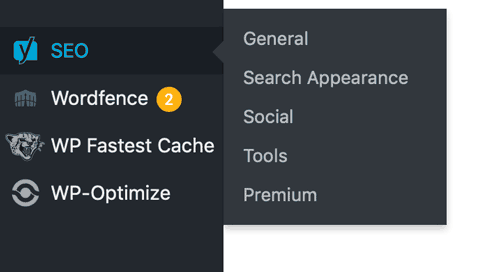
Yoast SEO > General
Under the general section, you will find 3 tabs at the top of the screen. Dashboard, Features, and Webmaster Tools.
Dashboard
The dashboard gives you a high-level overview of the plugin as a whole. Let’s you know that it is configured, or need configuring, and lets you re-run the configuration wizard if you feel you need to.
Next is the ‘Problems’ section, this would most likely say ‘0 problems’ because it is only listing the serious problems such as your website being uncrawlable by Google crawlers.
You’ll get this notice if you are working on a staging site, or have set pages to ‘don’t show in search result’ as this is counterintuitive for SEO.
If problems do show up in this section, then definitely deal with them first, as any other progress may be undermined by these.
Below the problems, you will see notifications, the oast credits, and finally an advert for the premium upgrade if you are using the basic version.
Yoast: Features
The features tab lists all of the available features of Yoast, with a toggle switch for each one in case you want to turn off any of the features, in case that particular feature is unnecessary to you, or more likely, handled by another plugin.
The features listed in order are – SEO analysis, readability analysis, cornerstone content, text link counter, XML sitemaps, Ryte integration, Admin bar menu, and security: no advanced setting for authors.
Let’s quickly go over what each of these means and relates to.
Yoast: SEO Analysis
SEO analysis in Yoast is one of its biggest features, and possibly the most powerful.
Yoast will read through all your content and check that it hitting certain criteria to make it great. If it’s falling short, it will show up as a ‘problem’, and if it is within the criteria it will show up as a ‘good result’.
In the very ‘meta’ way, I will be running this article through Yoast and updating the information as it changes. Below are the Good results of the SEO analysis.
When you first start the article, the SEO tab will be grey as it is not in use. You may import a pre-written document and be disheartened that you aren’t green already. In other words, there is no need to be concerned, as Yoast doesn’t know what your keyword or phrase is.
Before it tries to evaluate whether the article has any chance of ranking well in Google, it first needs to know what phrase you are actually trying to rank for. Once you input the keyphrase, then Yoast can scan the copy to see how it’s used, and spits out a report like below:
Good results (14)
- Outbound links: Good job!
- Internal links: You have enough internal links. Good job!
- The Keyphrase is in the introduction: Well done!
- Keyphrase length: Good job!
- Keyphrase density: The focus keyphrase was found 18 times. This is great!
- Keyphrase in meta description: Keyphrase or synonym appear in the meta description. Well done!
- Meta description length: Well done!
- Previously used keyphrase: You’ve not used this keyphrase before, very good.
- Keyphrase in subheading: 5 of your higher-level subheadings reflect the topic of your copy. Good job!
- Image alt attributes: Good job!
- Text length: The text contains 1453 words. Good job!
- Keyphrase in the title: The exact match of the keyphrase appears at the beginning of the SEO title. Good job!
- SEO title width: Good job!
- Keyphrase in slug: Great work!
At first, you won’t have all good, you will also have some showing up as ‘problems’, and now you can systematically go through them like a checklist and deal with the issues.
Is the text length too short? Add more text! No outbound links? Add some! You get the idea! Yoast keeps you on track and highlights things you forget to do or aren’t doing. Which is helpful, right?
Right?
Once you have a majority of good points and fewer problems, your Yoast SEO will show a green smiley icon. Winning.
However, it’s important not to get too caught up in trying to get every bullet green. Yoast themselves recommend not trying to get all bullets green, and instead, look at the overall rating as being green. Sometimes trying to get all bullets green will actually be detrimental to the article. Use your best judgement.
Similarly, I’ve seen many people have a green SEO icon, and not rank at all with the content. Above all, it’s important to know that these aren’t the only factors that help your page rank, but it’s a great starting point! And usually hitting all these targets won’t do anything to hinder your progress. Therefore, it may just be a bit misleading when you have everything green, that you don’t need to improve it further, and that’s simply not the case.
Yoast: Readability Analysis
Yoast: Cornerstone Content
The Yoast description says “The cornerstone content feature lets you mark and filter cornerstone content on your website.”
What does cornerstone mean? Wikipedia states: “The cornerstone (or foundation stone or setting stone) is the first stone set in the construction of a masonry foundation. All other stones will be set in reference to this stone, thus determining the position of the entire structure.”
In other words, cornerstone content is the most important content on your website. Cornerstone content will be given the most time to research, compile, and write. It will be the foundation for your content, often with smaller “satellite” articles that may be related to your cornerstone article.
You might think that you want all of your content to be a cornerstone piece, but that isn’t always necessary or viable.
Sometimes you may want to write content that doesn’t need to be cornerstone content, such as small updates and news related to your business. Content that is unlikely to have mass appeal, or generate leads that you see as valuable. This content is great but isn’t cornerstone content.
If you run a book blog that reviews books, a book review is likely to be cornerstone content, whereas a personal update wouldn’t be.
Cornerstone content is a simple way to differentiate the best content on your site, the content that is going to be most valuable to you and your potential readers.
Yoast: Text Link Counter
What is the text link counter, and should I use it?
The text link counter, as the name suggests, counts the internal text links in your posts and also links to your posts.
The first counter counts the number of links in your post, will guide you to link to other articles, and even off-site. Whereas, the second counter counts the number of links to your post.
There is evidence in SEO analysis that internal links will improve your pages rankings, even without external links pointing to the page/post.
It’s important to note, that while the free version will simply let you know that you aren’t hitting the targets, the premium version will actually suggest other pages to link to by scanning the copy of your post. Which is a great idea, but will really depend on how you want to use Yoast.
I often read through the first complete draft of the post, and think about other articles that I have written that I can link to, or possibly get inspired for future posts. So this can be something that is done once the article is complete, and you just want to add some “seasoning”.
Yoast SEO: XML Sitemaps
XML sitemaps are easy, and though there are other options for sitemaps, this is probably easier!
What are XML sitemaps? Well, they are a map of your entire site, as seen by a robot or web crawler. The website usually starts with the home or root page, and then there is a hierarchy of pages after that. XML is a language, like HTML, that Google and other search engines can easily understand.
There may be an obscure page located at example.com/example/random/kinda/important/page.html that you really want Google to crawl. Well, if it’s in a sitemap then you are telling Google it’s there. Simple.
Below is an example of a basic site hierarchy and structure.
- Home
- Services
- Service1
- Service2
- Service 3
- About us
- Contact
- Services
Yoast: Ryte integration
Ryte has partnered with Yoast and will perform a weekly check to see if your site is still indexable by search engines. Yoast SEO will notify you when your site appears to not be indexable.
Similarly, If you understand SEO basics and Google in general, you will know that your site needs to be indexable to appear in Google. If for whatever reason, your website isn’t indexable, then it will not appear in search results.
However, In some cases, you may make your website un-indexable, this is usually for staging sites or sites under construction, or simply because you don’t want people to find your website via search engines.
However, for the most part, if your website can’t be indexed, you will probably want to fix the issue.
If it doesn’t show a green bullet, you can manually run a check by clicking ‘Fetch the current status’ button inside the Yoast SEO Posts Overview box.
Yoast SEO Admin Bar Menu
If you don’t want the Yoast icon in the admin menu bar, then just toggle this off. However, I don’t know why you would though, are you a monster?
Yoast: Security
The security tab is automatically set to on, and if you have a lot of users that log into the backend of your site, this is probably the setting you need. The official Yoast descriptions state
“The advanced section of the Yoast SEO meta box allows a user to remove posts from the search results or change the canonical. These are things you might not want any author to do. That’s why, by default, only editors and administrators can do this. Setting to “Off” allows all users to change these settings.”
In other words, If you trust your users not to make changes then you may want to set this to off, but I would leave this setting alone.
Yoast: Webmaster Tools
The webmaster tools section, under the general tab, will be more or less useful to you depending on things like, how good your theme is, or how easily you find making alterations to the PHP and HTML code of your website.
Simply, it allows you to add verification codes for various webmaster tools including Google search console, Bing webmaster tools, Yandex, and Baidu.
For example, to set up a Google search console, you will need to create your account, and you will get to the verification process. By selecting HTML tag, Google (or another provider you choose) will scan the HTML of your site to look for a unique code.
Use the code that Google provides you, and copy and paste it into the verification code box under Yoast > Webmasters Tools. Yoast will take care of the behind the scenes, by inserting the code into your website.
Tip: If you are using a caching plugin, you may need to clear the cache so the code will show up for Google when it scans your site.
Yoast > Search Appearance
Search Appearance covers a lot, but many of the settings are set automatically, and others only have to be set once, and then you really can just forget about them.
Yoast > Social
Yoast gives you a few ways to simply and easily tell google about your official social accounts. This will, in turn, update the rich snippets or schema of your website that will tell Google that examplewebsite.com is officially related to the Facebook page facebook.com/examplewebsite.
In our case, we want to show that seooo.co.uk has an official Facebook page found at facebook.com/seoooUK/
This isn’t just arbitrary information or vanity. Google wants to know the pages that officially relate to your business or website because it can then draw in more information about you from other sources. A good example of this is the way they draw in business reviews from third party websites.
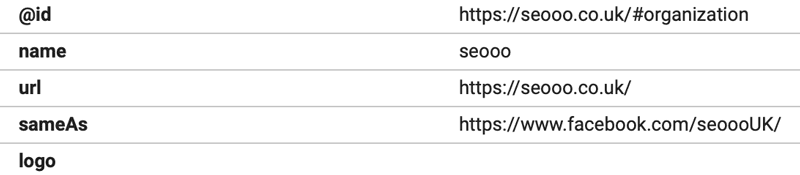
Hidden Features: What Yoast SEO Does Automatically
rel=canonical
This is about how Google should look at pages. Yoast sets the rel=canonical of a page the actual page or post, which is great for things like campaign tracking that might have a slightly altered URL that google interprets as a different page with the same content.
rel=next / rel=prev
This best practice for dealing with multi-page content such as the next page in a series of pages i.e. a paginated archive page or paginated post with page-breaks.
How Yoast can help You with non-automated tasks
The main reason that Yoast remains at the number one spot, in my opinion, is that it gives you amazing tools to analyse your copy and track the quality of your content.
As you are probably aware, copywriting is a cornerstone of SEO, and SEO copywriting is a vocation all of its own, with some important skills that will need to be acquired and practised to be successful.
With the help of Yoast SEO, you could become very good at writing content that ranks well within most search engines, but it is also important to know what Yoast doesn’t do for you, and where it’s limitations will need to be addressed.
When you sit down to write new content, the blank page in front of you can be somewhat overwhelming at times, so it is important to follow some great advice on writing copy for your website. We will be adding a section specifically for copywriting soon.
What Yoast SEO Can’t do for you
It might seem crazy, but it needs to be said. Yoast cannot write articles for you. It is going to scan them and check word density and how many words are listed under headings, but it isn’t going to write the actual content.
And content is the king in this situation.
It is the page content that Yoast is going to scan, and it will help you improve your content, but that’s still going to be a lot of work on your end, and you can’t forget that.
Conclusion
It is important to know that Yoast isn’t going to write great content for you, and it will still take a lot of time and effort to improve your page/site ranking. And even if it says you are hitting all or most of your Yoast bullets, it still doesn’t mean your post will be able to outperform your competitors. This is only checking on-page SEO for ranking factors, and not taking off-page SEO into account.
That’s why Yoast works best as part of a larger SEO campaign that takes off-page SEO into account also.
But Yoast is one of the best SEO plugins out there, and the majority of its features are available completely free. And when you reach the limit of what it provides for free, the premium upgrade is affordable, and you are already comfortable using the plugin and its features.
Yoast is one of the first plugins I install on every site I make, and I don’t see that changing anytime soon. And if you have a little bit of copywriting knowledge then that will only set you up further, and help you achieve your SEO goals.
Google luck! And talk to us if you need help 🙂
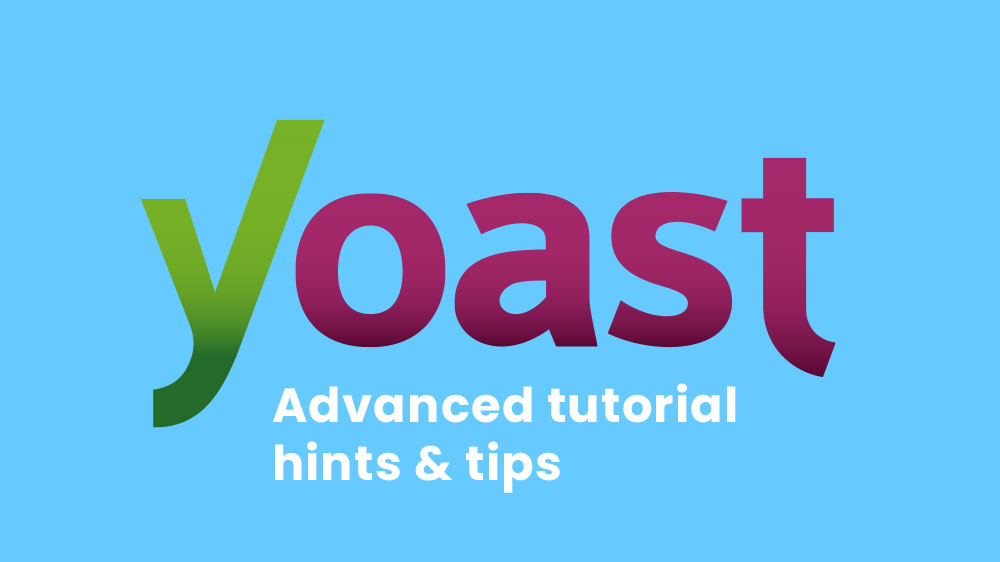
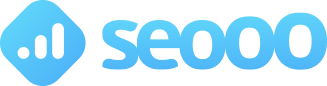
0 Comments